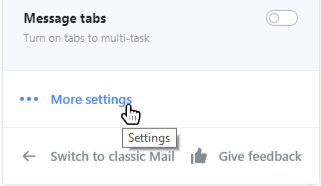Different Methods to Whitelist Ubuy on Different Email Providers -
How to Whitelist Ubuy in Gmail?
First Method for Desktop Or Laptop Users:
- Just Simply navigate to the Inbox or Spam folder where you received Email.
- Open it and hover on the profile ICON of Ubuy

- Click on add to contacts button
- Done! you successfully added us to your contacts.
Mobile Users
- Open the Gmail application.
- Navigate to Spam or Junk Folder.
- Click on the Email you wish to view.
- Select the option "Report not spam".
- You will now receive messages from Us in your inbox.
How to Whitelist Ubuy in MS Outlook?
First Method:
- Click on “Settings”, then “View all Outlook settings”

- Go to “Junk email”, then choose “Safe senders and domains” or “Safe mailing lists” to select the domain or email you want to whitelist

- Enter the domain name or email address you wish to add to Safe senders. Make sure to include the @ character for domain names in order to only whitelist emails with the exact string of characters you entered (and nothing more).
Alternatively, you can simply add an individual email address that has sent you a message to your Outlook Contacts. Though they lead to the same result, this method is quicker and more efficient than manually entering information. 
From Mobile App:
- Open Outlook Mobile App
- Click on the message that you want to whitelist
- Click on the three dots in the top right corner
- Click "Move to focused inbox"
- When the pop up screen comes up, click "Move this and all future messages"
How to Whitelist Ubuy in AOL?
- Log in to your AOL account
- Open Contacts from the left navigation pane

- Click the New Contact icon and enter the required information

- Click the Add Contact button located at the bottom